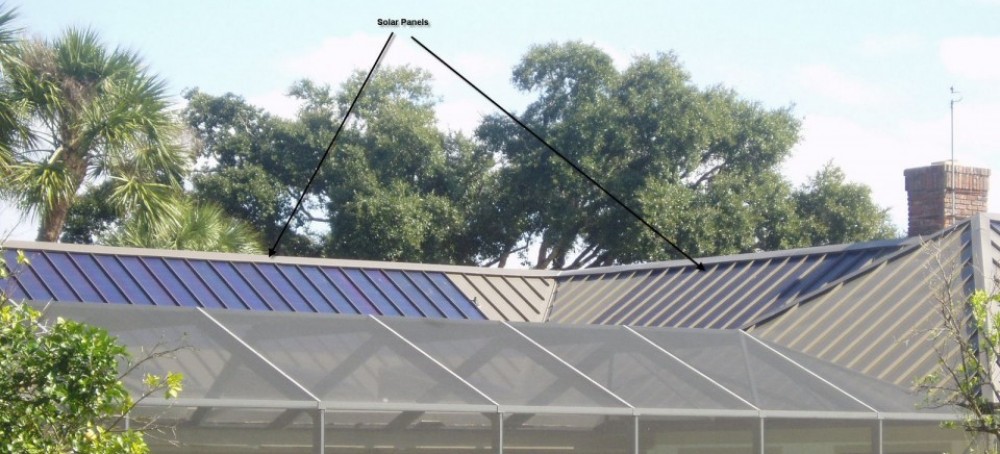A friend’s son turned me on to this Android application AppBrain. In overview, it allows you to install Android applications from a web site, without ever touching your Android phone. It’s easy, clean and problem free. It is a very nice way to keep track of all your Android Phone’s installed applications
AppBrain uses your gmail account for registration and requires you to create a session name to be used in AppBrain. It seems part social network, part App store. I suppose you can see what your friends are installing… slick marketing… “If they have it… I want it”
GETTING STARTED:
- Go to www.AppBrain.com
- Click on the [Join AppBrain Today] link

AppBrain uses Google Accounts for Sign In. However, Google is not affiliated with the contents of AppBrain… see disclaimer
Once you register, AppBrain sends out an email with the install URL to get started.
Open the email (On your Android Phone) and click on the link. You can install either from Android Market or your Browser. I chose Android Market and waited for the download to complete
Once the app is installed, launch it and select [Manage And Sync]. This will register all your phone’s apps on-line–more clever marketing… now they know what I have and what I might like in the future, as well as allow me to share my list with my friends…devious. I am not against this. The more intelligence on the net that knows what I might be interested in the better for me… but the 1984 aspect will eventually catch up to me.

NOTE: Do not forget to set this list as Private (lower right corner of screen) if you do not want others seeing your list.
PROS:
- Web interface offers links to forums, facebook, pandoara radio
- Shows what apps are hot, all-time popular, top rated, recommended
- Allows you to share your list with your friends
- Allows easy reading/adding of app reviews
- Allows you to uninstall apps from the web
- Shows overall stats of your phone: make, model, mem size, total apps, total cost of paid apps, etc.
- You can push wallpaper to your phone
- Shows total memory size of app installed
- Shows if app was free or purchased
- Shows breakdown of app types: i.e. tools, social, multimedia, shopping, etc.
- If you loose it or it is stolen, you still have some remote control and can drop a good locating app on it… the prey becomes the predator
CONS:
- I cannot find a way to see what apps need to be upgraded on the web interface
- Web page does not show current version of app installed on your phone
- I am sure you are loosing a bit more privacy about yourself to the Panopticon.
- Adds another layer of hack-attack if someone gets into your account
 The first thing you notice is the speed–BOOM! It’s fast! Sporting a Dual-core 1GHz Processor, 1 GB of DDR2 Ram, all on Verizon’s 4G LTE Network. The 4.3 inch qHD screen is brilliant and still small enough to treat it as a phone, yet the added real-estate is a wow factor. All this without sacrificing the ruggedness as well as keeping it amazing light (5.6 oz.).
The first thing you notice is the speed–BOOM! It’s fast! Sporting a Dual-core 1GHz Processor, 1 GB of DDR2 Ram, all on Verizon’s 4G LTE Network. The 4.3 inch qHD screen is brilliant and still small enough to treat it as a phone, yet the added real-estate is a wow factor. All this without sacrificing the ruggedness as well as keeping it amazing light (5.6 oz.).